Plugin Installation
The WordPress Admin Bar, also known as the Toolbar, is a horizontal bar that appears at the top of the screen when you are logged into your WordPress account. It provides easy access to various administrative tasks such as adding new posts, editing your profile, and accessing the dashboard from the front end of your site.
How to install Admin Bar Editor Pro?
Installing and activating a WordPress plugin is a straightforward process that can greatly extend the functionality of your WordPress site. Installing the Admin Bar Editor plugin is not different than any other plugin.
Make sure to purchase the Admin Bar Editor plugin before following the steps.
Download the Plugin
Log in to your account and navigate to the Downloads tab under your orders. Here, you will find the Pro version of the AdminBar Editor plugin available for download.
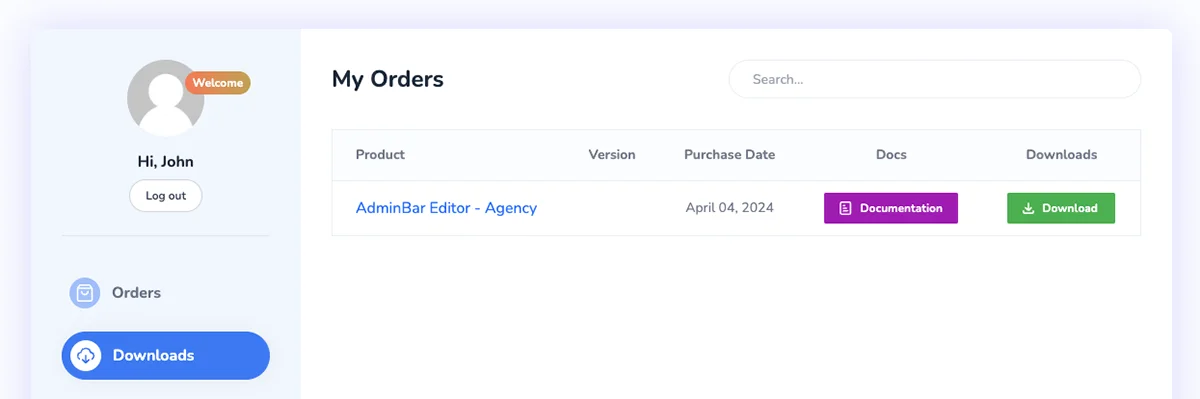
Now it will redirect you to the Download and License details page. You will see some options like the following screenshot. Again, you will see a button called "Download', just click on it and you will get the plugin.
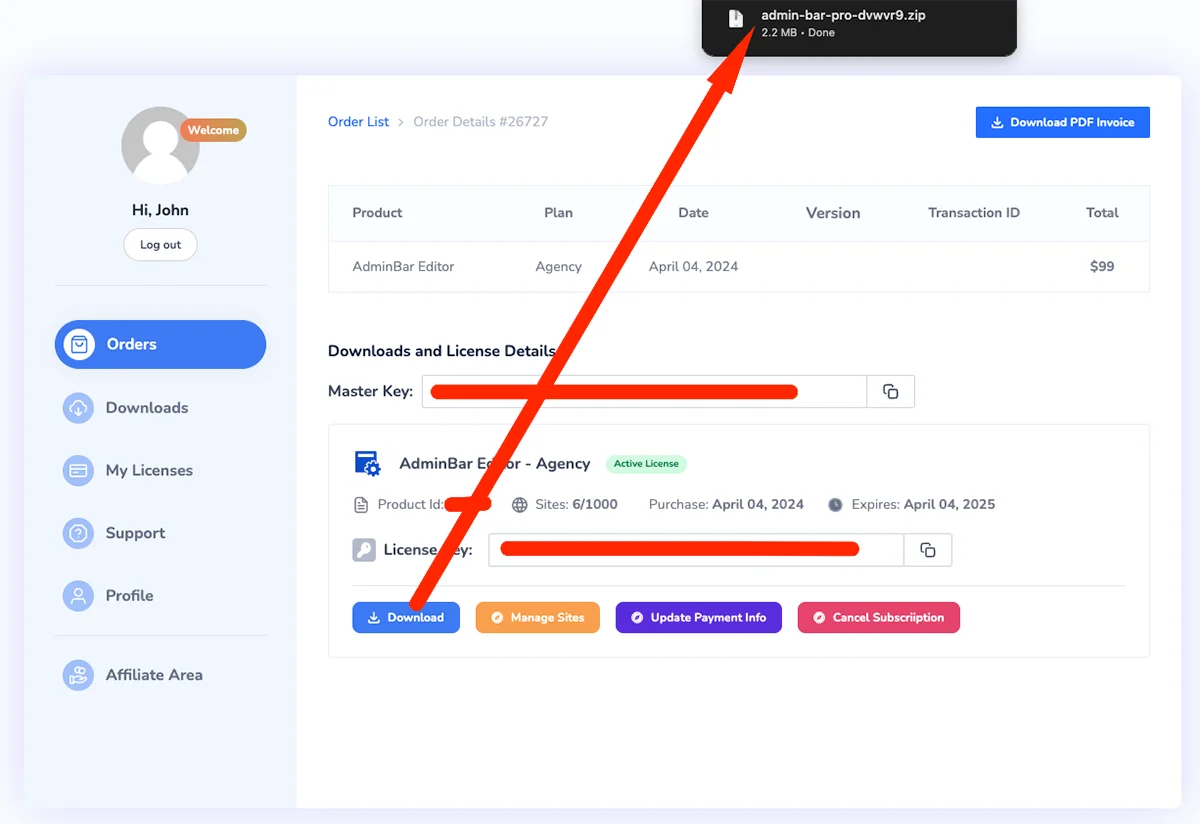
Navigate to Plugins in WordPress
After downloading the pro version. It's time to navigate to your plugin installation page. In your WordPress dashboard, go to Plugins > Add New.
Upload the Plugin
You'll find the "Upload Plugin" button next to the "Add Plugins" title. Click on this button to upload the downloaded Pro version of the AdminBar Editor plugin.
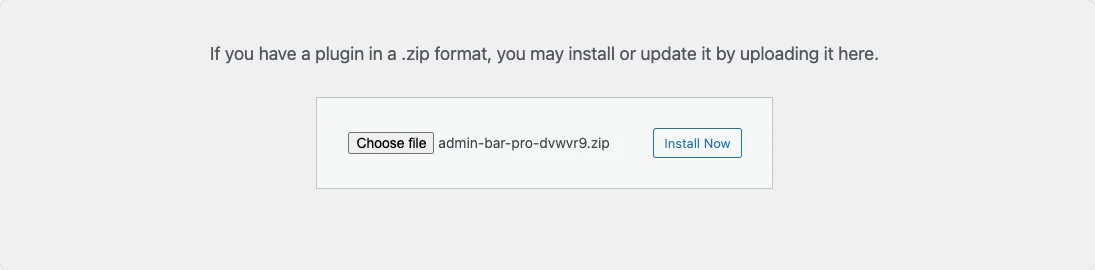
Install and Activate the Plugin
Click on Install Now and wait for the installation to complete. Afterward, click on Activate to enable the plugin on your WordPress site.
Navigate to the license activation page
After activation, you will see the following notice -
The Adminbar Editor API Key has not been activated, so the plugin is inactive! Click here to activate Adminbar Editor.
You can click on "Click here" text in the notice or hover on "Adminbar Editor > License" or simply click on the "Active License" option inside your installed plugin to open the Adminbar Editor license activation page. Just take a look at the following screenshot.
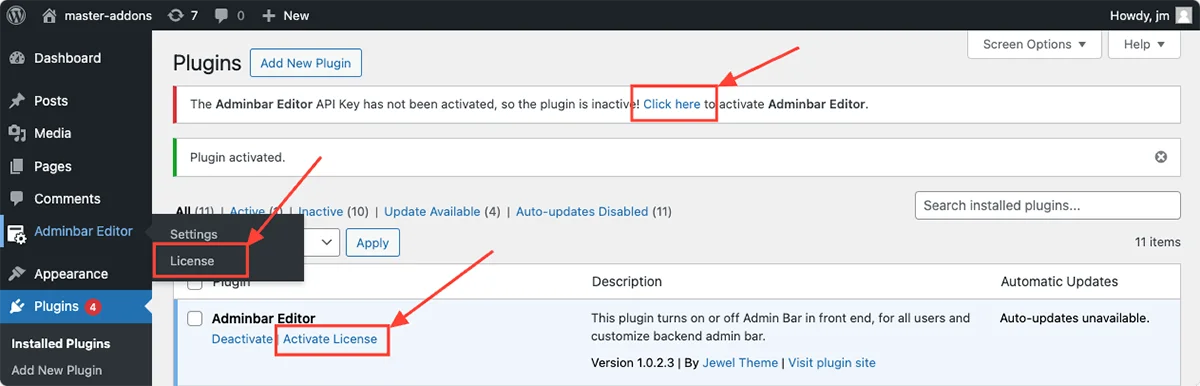
Obtain the License Key
Return to your Jewel Theme account and go to the AdminBar Editor order details tab, from where you just downloaded the pro version.
You will see the license key and product ID there, just like the following screenshot.
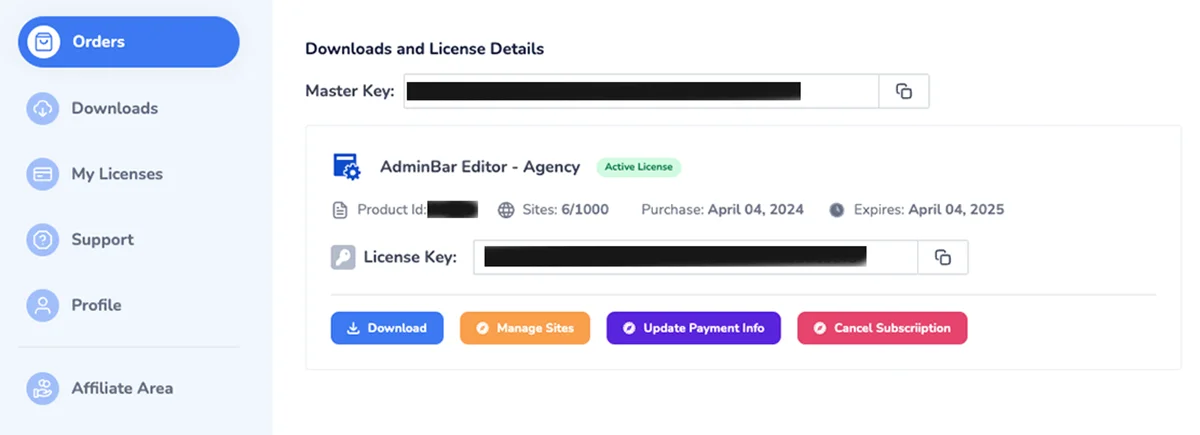
Activate the License
Just copy the license key and product ID from the order details page and paste them inside the license activation page accordingly.
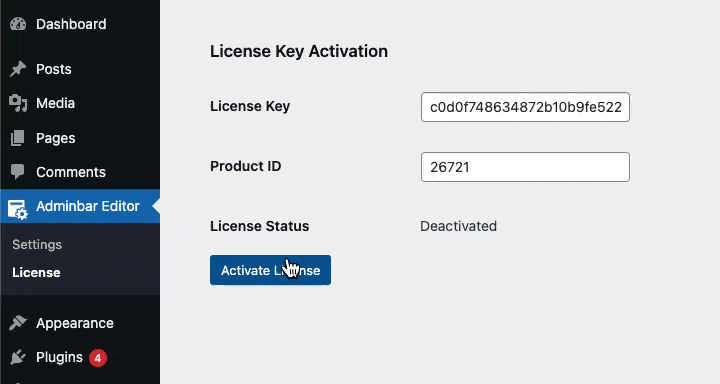
By following these steps, you will have successfully installed and activated the Pro version of the AdminBar Editor plugin, along with its license, ensuring you have access to all its features.
How to install Free Admin Bar Editor plugin?
In short, you have to navigate on your WordPress Dashboard. Then hover on plugins and click on the Add New option. Then search with "Admin Bar Editor" and install the plugin that Jewel Theme develops. For more details, you can take a look at the following steps and screenshots.
Follow these steps to get started:
Access Your WordPress Dashboard
Log in to your WordPress admin area. You can usually do this by adding /wp-admin to the end of your website's URL (e.g., yourwebsite.com/wp-admin).
Navigate to the Plugins Section
Once you're in the dashboard, locate the Plugins menu on the left-hand side and click on Add New.
Search for the Plugin
Type "Admin Bar Editor" in the search bar in the top right corner to find the plugin. Keep in mind that only free plugins from the WordPress Plugin Directory will appear here including our "Admin Bar Editor" plugin.
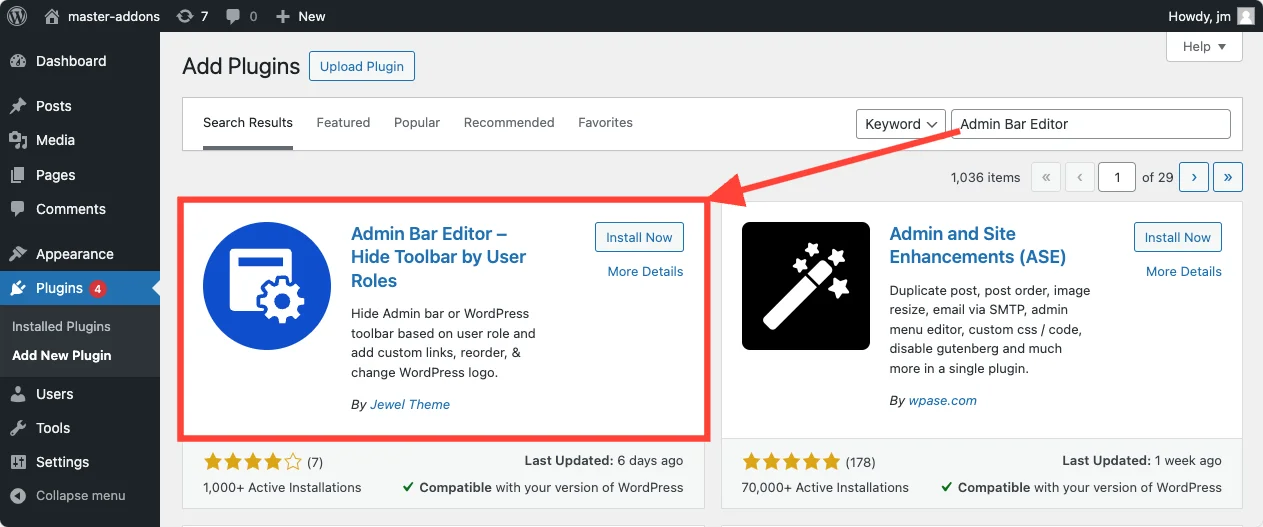
Install the Plugin
After finding the plugin, click on the Install Now button next to the plugin's name. WordPress will download and install the plugin for you.
Activate the Plugin
Once the installation is complete, the Install Now button will change to an Activate button. Click it to activate the plugin on your site.
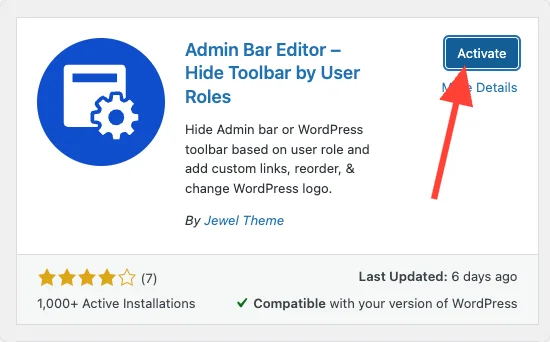
Admin Bar Editor options panel
Now reload and you will see a new option in your Admin menu called "Adminbar Editor". Just click on this option and you will get the Admin Bar Editor plugin options panel which will help you to personalize your WordPress toolbar.

Happy customizing! If you have any questions or need further assistance, don't hesitate to reach out.
Didn’t find what you were looking for? Get in touch!
Updated on April 27, 2024
Was this helpful to you?